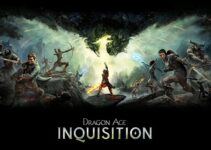Twitch is a highly famous online service that is used to watch and stream various types of video broadcasts. Originally, it had only streams of video games but evolved to include other categories such as music, shows or art.
It has been reported that users have experienced few errors, one of which is “2000: Network Error”. This appears while watching a broadcast and prohibits users from using Twitch normally. It also doesn’t allow the users to watch other streams as the error keeps on hindering them continually.
There exist many more errors and their causes and solutions too. Since Twitch is an online service, the error might occur due to broken servers. This article will provide enough information as to why it might occur and how to fix the issue.

What is Twitch Error 2000?
Twitch Error 2000 is an error code that typically occurs when users attempt to watch streams on the Twitch platform but encounter issues with the video player. When this error occurs, users may see a message like “There was an error loading the video. Please try again later” or “Media resource decoding error.”
Read Also:
- Pokemon Go Unable to Authenticate
- The Default Gateway is Not Available
- Avast Won’t Open
- Audio Renderer Error
Causes of the Error
Several factors can contribute to Twitch Error 2000:
- Browser Compatibility Issues: Twitch Error 2000 may occur due to compatibility issues between the Twitch video player and the web browser being used.
- Corrupted Browser Cache or Cookies: Corrupted browser cache or cookies can interfere with the loading of Twitch streams, leading to Error 2000.
- Network Connectivity Problems: Poor internet connection or network congestion can disrupt the streaming of Twitch content, resulting in Error 2000.
- Firewall or Security Software: Sometimes, firewall or security software settings may block the Twitch video player from loading properly, triggering Error 2000.
- Outdated Browser or Plugins: Using an outdated web browser or plugins/extensions can cause compatibility issues with Twitch, leading to Error 2000.
- Twitch Server Issues: Occasionally, Twitch servers may experience downtime or technical problems, resulting in Error 2000 for users trying to access streams.
How to Fix the 2000 Network Error?
There are many causes and many solutions pertaining to it. Sometimes, refreshing your stream might rectify the error. Or restarting the computer could also fix it. This article will provide you the necessary steps you need to take for fixing this issue. Follow the solutions listed below to sort the 2000 Network Error out.
Solution 1: Delete Your Browser Cookies
Whenever we visit a website, our browser automatically saves files from it. They take up a lot of your computer storage if it is not deleted and cleared up occasionally. This leads to many problems and eventually causes the 2000 Network Error. Hence, it is advisable to delete the browser cookies from time to time.
Mozilla Firefox
To clear out the browser cookies, cache, etc, follow the steps below.
Step 1: At first, open Mozilla Firefox.
Step 2: Look at the top right and now click on the library-like button.
Step 3: Then, browse to Library > History and then click Clear Recent History.
Step 4: There are few options for you to choose like time range. Choose the “Everything” option as it will clear out all of the browser cookies.
Step 5: Now, make sure you have ticked the Cookies and Cache boxes. You can un-tick your browsing history option if you wish to keep it stored.
Step 6: Finally, click on the Clear Now button.
After the process is complete, restart your browser and check if the Twitch issue is resolved.
Google Chrome
Follow the steps mentioned below to clear the cache and cookies in Google Chrome.
Step 1: At first, open your Google Chrome browser.
Step 2: Look at the top right of your browser and then click on the icon that has 3 dots which is called the More icon.
Step 3: Now, hover your cursor on the More tools and when the sub-window appears, click Clear browsing data.
Step 4: There are options for you to select a particular time range. We recommend clicking on All time to clear all the cookies and cache from the very beginning.
Step 5: Then, click on the boxes to tick whether you want browsing data removed too along with cache and cookies.
Step 6: Finally, click on Clear Data.
To clear out all the cookies for certain, follow the subsequent steps –
Step 1: Click on the 3 dots icon again and click on Settings.
Step 2: Now scroll down to the bottom and click on the Advanced Settings.
Step 3: Then, open the Content Settings and click on the Cookies option.
Step 4: Now, delete all the browser cookies that remained after deleting it few steps ago.
Step 5: Finally, close everything and restart your computer. Check if the issue is fixed in Twitch.
If it hasn’t solved, follow the next solution.
Solution 2: Make an Exception for Twitch in Your Antivirus
Anti-virus programs are third-party applications that might hinder your experience with Twitch sometimes. It might block your streams for some security reasons. Hence, you will have to provide an exception for Twitch in your antivirus.
This solution has definitely worked well and helped many users fix this error. Follow the steps below to add exceptions.
Step 1: First, open the antivirus program present at the system tray or by seeking it in the Start Menu.
The Exception Setting is located in different places in different antivirus tools. It can be easily found but we have provided you with some quick steps on how to find it in some of the most common and popular antivirus programs.
Step 2: If you possess Kaspersky Internet Security – Home > Settings > Additional > Threats and Exclusions > Exclusions > Specify Trusted Applications > Add.
Step 3: If you possess Avast – Home > Settings > General > Exclusions.
Step 4: If you possess AVG – Home > Settings > Components > Web Shield > Exceptions.
Read Also:
Conclusion
This article listed all the easy and quick methods to solve this problem. We hope it has worked out for you.