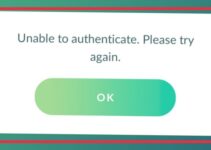Dragon Age Inquisition, an acclaimed role-playing game by BioWare, occasionally faces issues where it fails to launch on players’ systems. This problem can be particularly frustrating for gamers eager to dive into its rich, fantasy world.
This comprehensive article aims to explain the reasons behind the “Dragon Age Inquisition Won’t Launch” error and offer practical solutions to resolve it, ensuring a smooth gaming experience for fans of the series.
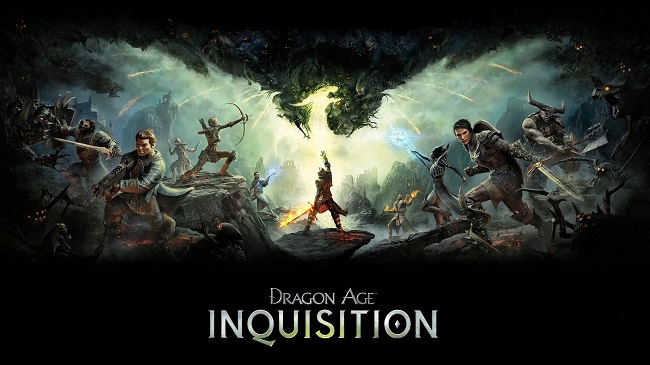
Understanding the ‘Dragon Age Inquisition Won’t Launch’ Issue
The issue, commonly referred to as “Dragon Age Inquisition Won’t Launch,” occurs when players attempt to start the game, but it fails to run. This problem can manifest in different ways: the game might crash immediately upon launch, or it simply does not respond when the player tries to open it.
Read Also:
- Pokemon Go Unable to Authenticate
- The Default Gateway is Not Available
- VAC Was Unable to Verify the Game Session
Potential Causes of the Launch Error
Several factors can contribute to Dragon Age Inquisition not launching correctly. Identifying the root cause is crucial for effective troubleshooting.
- Outdated or Corrupted Game Files: The game files might be outdated, corrupted, or improperly installed, leading to launch issues.
- Incompatible System Requirements: If your PC doesn’t meet the game’s minimum system requirements, it may fail to launch.
- Graphics Drivers Issues: Outdated or corrupt graphics drivers can cause compatibility issues with the game.
- Conflicts with Background Applications: Certain applications running in the background, especially those consuming significant resources, can interfere with the game’s operation.
- Issues with DirectX or VC Redist: Problems with DirectX or Visual C++ Redistributable files can prevent the game from launching.
- Antivirus or Firewall Interference: Sometimes, security software mistakenly identifies game files as a threat and blocks them.
Solutions to Fix ‘Dragon Age Inquisition Won’t Launch’
Method 1: Clean Booting the System at the Moment.
There’s a chance that the problem is being caused by a background service. A common cause of this is interference from other programmes, either Windows services or third-party software. Here, we’ll boot into Windows without any third-party programmes or unused system services. Due to this:
- To take full control of the system, log in with an administrator account.
- If you want to access “msconfig,” just type it into the Windows search box and hit the Enter key.
- To conceal all Microsoft services, go to “Services” and click the corresponding box.
- To stop all of the other programmes from starting up in the background, select “Disable All” now.
- Then, pick Task Manager by right-clicking the “Task Bar.”
- Make sure no programmes are running by clicking the Startup tab.
- Please reboot your machine now.
- See if the problem still occurs when you start up the game.
Method 2: Assuring the Integrity of the Game Data.
There are times when game files can become corrupted or disappear entirely. If even one file is missing, the game won’t launch properly or have any problems, as they are all required for the game to work and launch successfully. Here, we’ll check the game’s files to make sure they’re legit. This is why:
- Launch the Origin software, then log in to your account.
- The “Game Library” tab can be accessed from the menu bar.
- To fix Dragon Age, right-click it in the “Game Library” section and select “Repair Game.”
- Game files will be checked for integrity by the client.
- At that point, it will automatically download any missing files and replace any corrupted ones.
- Test whether or not the issue persists by starting up the game.
Method 3: Fixing DirectX and VC Redist installations
You’ll find the Direct X and VC Redist files in the game’s folder. The game might not load because the version of Direct X or VC Redist that was installed conflicts with the game. So, let’s install the recommended versions of DirectX and VC Redist now. As a result of this:
- Use your browser’s “Go” button to reach the
C:\Program Files (x86)\Origin Games\Dragon Age Inquisition\__Installer\directx\redist
- Launch “DXSetup.exe” and overwrite the existing files.
- In a similar vein, Go Here
C:\Program Files (x86)\Origin Games\Dragon Age Inquisition\__Installer\vc
- To replace the current VCredist installation with the latest available version, run all of the “VCRedist.exe” files found in the folder.
- Check to see whether the issue still exists after you restart your computer.
Method 4: Authorization to Perform Administrative Duties.
Certain features of the game may work better if you have administrative access to the machine on which they are running. Problems with the game’s functionality may arise if it hasn’t been given the appropriate permissions. Now, we’ll elevate the game’s privileges to those of an administrator. This is why:
- Access the game’s executable by opening the installation folder and selecting it with the right mouse button.
- Choose the Compatibility tab after clicking Properties.
- Make sure the “Run as Administrator” box is checked in the Compatibility section.
- To see if the issue still exists, start up the game and play.
Some Easy And Short Solutions to Fix ‘Dragon Age Inquisition Won’t Launch’ Issue Easily:
1. Verify Game Files Integrity
- If you’re using a platform like Origin or Steam, use the built-in feature to verify the integrity of game files. This process will check for corrupted or missing files and replace them.
2. Update Graphics Drivers
- Ensure your graphics drivers are up to date. You can update them through the Device Manager on Windows or directly from the manufacturer’s website.
3. Ensure System Compatibility
- Check if your system meets the minimum requirements for Dragon Age Inquisition and upgrade hardware if necessary.
4. Close Background Applications
- Close unnecessary applications running in the background, especially those consuming significant system resources.
5. Update DirectX and VC Redist
- Make sure you have the latest versions of DirectX and Microsoft Visual C++ Redistributable installed on your system.
6. Disable Antivirus and Firewall Temporarily
- Temporarily disable your antivirus and firewall to check if they are causing the issue. Remember to turn them back on after testing.
7. Run the Game as an Administrator
- Right-click on the game executable and select ‘Run as administrator.’ This can help resolve permission-related issues.
8. Reinstall the Game
- If all else fails, uninstall and then reinstall Dragon Age Inquisition. This can help eliminate any corrupted files causing the error.
Preventative Measures and Best Practices
To minimize the likelihood of facing such issues:
- Regularly Update Your Game and System: Keeping your game and operating system updated can prevent many compatibility issues.
- Maintain a Clean System: Regularly scan your system for malware and keep your drivers updated.
- Monitor System Resources: Be aware of the applications running on your system and how they impact performance.
Read Also:
Conclusion
The “Dragon Age Inquisition Won’t Launch” issue, while frustrating, can often be resolved with basic troubleshooting steps. By understanding its causes and applying these solutions, players can usually overcome this hurdle and enjoy their journey in the world of Thedas.
Regular maintenance and updates, along with cautious monitoring of system resources and compatibility, can significantly reduce the chances of encountering such issues. For Dragon Age fans, resolving these technical issues is a small price to pay for the hours of immersive gameplay that this acclaimed title offers.