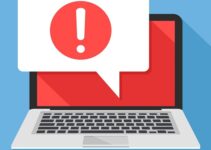Most of the users of Windows 10 has reported an error while trying to launch any Program or Game on their Windows PC and you may one of them who is receiving the error: “The code execution cannot proceed because MSVCP140.dll was not found.
Reinstalling the application may fix this problem.” Or “The program can’t start because MSVCP140.dll is missing from your computer. Try reinstalling the program to fix this problem.” This issue can be very irritating and it becomes more disgusting when you don’t know how to fix this error.
But don’t worry as we have provided you with some effective methods to fix the ‘MSVCP140.dll is missing from your computer’ error on this article.
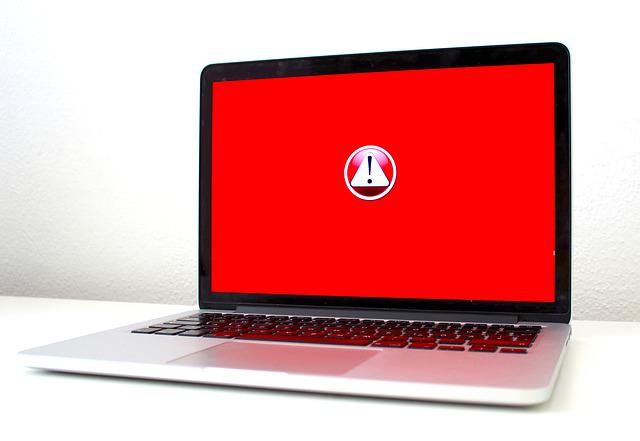
Understanding MSVCP140.dll
MSVCP140.dll is a part of the Microsoft Visual C++ Redistributable for Visual Studio 2015. This file is essential for running applications developed using Visual Studio 2015 that are dependent on specific libraries to function correctly.
Role of MSVCP140.dll in Windows 10
The MSVCP140.dll file contains standard C++ library functions that are required by many programs to operate. It plays a crucial role in executing the runtime components of these applications. Essentially, it’s a system file that facilitates smooth operation and functionality of C++ applications.
Read Also:
Common Causes of the “MSVCP140.dll is Missing” Error
Understanding why the MSVCP140.dll file goes missing is essential for troubleshooting. Common causes include:
1. Accidental Deletion or Corruption
The MSVCP140.dll file might get accidentally deleted by users or during uninstallation of certain programs. It can also get corrupted due to system or application issues.
2. Incomplete Installation of Programs
If an application that relies on MSVCP140.dll isn’t installed correctly, it might lead to this error.
3. Malware Infection
Malware infections can corrupt or delete system files, including DLL files like MSVCP140.dll.
4. Outdated Windows OS
Running an outdated version of Windows can lead to compatibility issues with applications requiring this DLL file.
5. Registry Issues
Problems in the Windows registry related to MSVCP140.dll can trigger this error.
How To Fix MSVCP140.dll is Missing On Windows 10?
There provided some solutions which you have to perform in the given series and if one has solved your issue then no need to perform the next one. So just carry on to the article.
Solution 1: Installing the MSVCP140.dll File
As mentioned in the error message that the launching of programs get failed due to a missing MSVCP140.dll file.
That’s why the ideal solution to fix this issue is to restore the missing file with the help of SFC (System File Checker).
Follow the steps to do so:
Step 1. Move to Taskbar and select the Search icon.
Step 2. Put Command Prompt in the search bar and hit the Enter key.
Step 3. After opening Command Prompt, put the command sfc /scannow and hit the Enter key.
Step 4. Keep patience until the process of SFC scanning and restoration gets completed.
This solution will probably fix the issue if it was due to a missing file. Otherwise move to the next solution.
Solution 2: Reinstalling the Microsoft Visual C ++ Redistributable Package
The file of MSVCP140.dll is one of the component of Microsoft Visual C ++ Redistributable Package which gets installed in the Operating System automatically.
That’s why it may be possible that the MSVCP140.dll already exist in your device by default which may gets corrupted.
Although you can again download this package from the official website of Microsoft. Don’t download it from any other website except the official website.
There exist many other websites which offers to download the entire package of MSVCP140.dll which contains virus and malicious for your device.
That’s why always go for the official website. You must also know the Operating System type which you are using.
Thereafter move to the steps to solve the issue ‘MSVCP140.dll was not found’. If you know the type of your OS then directly move to Step 4, otherwise start from step 1.
Step 1: First of all press Windows key icon from your keyboard.
Step 2: Now put command system information and hit the Enter key.
Step 3: Move to the field System Type to find out the type of your OS whether it is 32-bit or 64-bit.
Step 4: Now browse the official website of Microsoft and download the new version of Visual C++ Redistributable update. Select language on your preference and select Download.
Step 5: Choose suitable file according to the version of your Windows.
Step 6: Double click on it when downloaded.
Step 7: Now go through the instructions which is provided on your screen to install the file.
Step 8: Finally restart your device once and launch that program which was having the error.
This solution will surely fix your issue. But unfortunately if not then no worry move to our next solution provided below.
Solution 3: Perform a Clean Installation of the Program
As mentioned in the error message that this issue may be fixed by reinstalling the program.
That’s why you must try to reinstall the program as per its recommendation. Follow the steps given below to do so:
Step 1: First of all you have to press the combination of keys Windows key + R present on your keyboard in order to open the Run dialog box.
Step 2: Now put the command appwiz.cpl in Run dialog box and hit the Enter key. A list of programs will be appeared on your screen by doing so.
Step 3: Find that program which displays the error message which you have to right click and select the option Uninstall.
Step 4: Now you have to select the option Yes when it asked for your confirmation.
Step 5: Restart your device once to make the newly made changes effective.
Step 6: Now you have to install that program again and then you have to open it to check if the issue has resolved now.
This solution must have solved your issue but unfortunately if not then move on try our last solution which is mentioned below.
Solution 4: Copy The MSVCP140.dll File From a Trusted PC
One of the method that you should try now to solve this issue is to copy file from another computer.
Choose any trusted device to do so which is having similar operating system as you have. Follow the steps given below to do so:
Step 1: First of all you have to press the combination of keys Windows Key + E on another PC.
Step 2: Go to the location
C:\Windows\System32
Step 3: Now copy the file MSVCP140.dll from the folder mentioned above.
Step 4: Now navigate to your own PC or device and then paste the copied file in the same location which is C:\Windows\System32
Step 5: Finally open the program which was having the issue to have a look if the issue has resolved now. You issue must be fixed by doing so.
Read Also:
Conclusion
Four best solutions are provided in this article to get rid of the error MSVCP140.dll is missing on Windows 10 with full instructions. We recommend you to follow the solutions in the series that we have provided and if the one has solved the error then no need to try the next one.
You must perform the next solution only in case, first one is not working for you. So, just go through the solutions in order to fix the error.