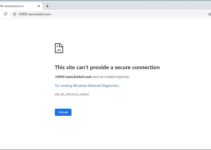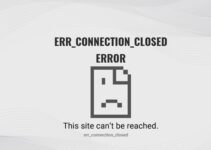Sometimes you may receive the error err_too_many_redirects which means ERR TOO MANY REDIRECTS on your Google Chrome browser. This error shows that the specific website which you are trying to open is taking you to any other website which results in a loop of redirecting which is making you unable to open that page.
This error takes place on the server of that site and not on the end of user. This error can be triggered in some cases if the configuration of DNS cache or the stored cookies has changed. In this article we will perform some of the solutions to fix this error like test the ignito mode, clear the cache and some other possible and effective solutions.
Note: In case you have performed all these solutions and still you are receiving this error code then it’s not your fault. There is any fault in the server site and there is no issue in your browser or computer. This error can only be solved by server side.

What is the ERR_TOO_MANY_REDIRECTS Error?
The ‘ERR_TOO_MANY_REDIRECTS’ error, often encountered in web browsers like Google Chrome, Mozilla Firefox, and Safari, indicates that the website you are trying to visit is caught in a loop of redirections.
In simpler terms, the website keeps redirecting the request in a manner that it never reaches a stable destination, leading the browser to display this error message.
Read Also:
Causes of the ERR_TOO_MANY_REDIRECTS Error
Understanding the root causes of this error is essential for effective troubleshooting. The ‘ERR_TOO_MANY_REDIRECTS’ error can arise from several issues:
- Incorrect Website or Server Configuration: If a website or server is configured to redirect requests in a way that creates a loop, this error will occur.
- Faulty Plugins or Themes: For websites using content management systems (CMS) like WordPress, malfunctioning plugins or themes can cause excessive redirections.
- Browser Cookies and Cache: Sometimes, outdated or corrupted cookies and cache in your browser can lead to this error.
- SSL Certificate Issues: Misconfigured SSL settings or expired SSL certificates can cause redirection errors.
- Hosting and DNS Settings: Incorrect settings at the hosting or DNS level can also lead to redirection loops.
How to Fix ERR_TOO_MANY_REDIRECTS Error
Let’s checkout this article to have the most effective and beat solutions to fix the error ERR_TOO_MANY_REDIRECTS. So let’s get started.
Method 1 – Test With Other Browsers
It may be possible that this error ERR_TOO_MANY_REDIRECTS is only browser specific. You can check it by using other browser to open that website. You just have to use any other browser or any other device to open that specific website in which you are receiving error.
In case, if this website is opening on that browser/device without any issue then you must try to clear the cache etc. In case, if this website is not opening on that browser/computer also then there must be any issue in the website server and there is nothing which you can do to fix this issue.
Method 2 – Clearing Browser data
If this problem is only showing in your specific browser then you must try to clear the browser data. Your browser may filed with a lot of fault files and it may possible that they are causing issue. After clearing the browser’s data, your browser will turned as a newly installed browser.
We have provided you below a proper steps to clear the browsing data of your Chrome browser. You may find that some other browsers have a little bit different steps. Follow the steps given below to clear browsing data –
Step 1: In the address bar of the Chrome browser put the command “chrome://settings” in order to launch the settings of your browser.
Step 2: Scroll down to the below of page and select option “Advanced”.
Step 3: After expanding the Advanced menu select option “Clear browsing data” which is present just under “Privacy and Security”.
Step 4: You will find a pop up menu just for the confirmation to clear the data which will be mentioned with date. Click option “the beginning of time” and mark a tick on all the option then select option “Clear browsing data”.
Step 5: Finally end every options then restart your browser once with the help of task manager and have a look if you are not receiving this error while opening the website.
Method 3 – Checking Browser Extensions
In case you have cleared the browsing data but still it is not working then you must have a look if the browsing extension is creating issue. You must keep disabling that extension which can create problems according to you.
We will recommend you to disable all the extensions of your browser before you are going further to try other tip to fix your issue. Inorder to check the Chrome browser’s extension, put the given command in your address bar and hit the Enter key –
“chrome://extensions”
You can uncheck the option “enable” in order to disable the extension. Your extension will automatically get disabled by doing so and it will not make any of the changes in UI. Finally restart the browser and check if the issue has solved now.
Method 4 – Check Date and Time
If all the other solutions are not working for you then you must check the date and time of your device. Sometimes it may possible that the date and time of are device is not matching with that of server’ date and time which is causing the issue.
In case the date and time is not set properly then follow the given steps to correct it –
Step 1: First of all open the search box by pressing the combination of keys Windows + S. Now in the dialog box put command “Settings” in order to open result.
Step 2: Have a look if your device is having a correct date and time. If it is incorrect, untick on both the options “set time automatically” and “set time zone automatically”.
Step 3: Choose option “Change” which is present under the option “Change date and time”. Now choose the appropriate zone and disable the option “Auto-sync time”.
In case every solutions mentioned above are failed to fix the issue then it indicates that there is any problem from server side. You are unable to do anything to fix this issue as it is not any fault from your side.
If you are receiving this error while using your computer and all other computers can access to this website then you must ask for the support from your developer. It may be possible that they will help you to fix the issue.
Read Also:
Conclusion
In this article we have mentioned all the possible solutions to get rid of the error ERR_TOO_MANY_REDIRECTS which you receive on your Chrome browser while opening any website. You can go through these solutions in order to fix the error. All solutions are very effective and you must try them.