Discord is one of the most popular and widely used VOIP apps that are used on PCs for a long time now. It has seemed to have captured the user’s heart and there are no rumors of it being replaced. The concept of chatting becomes more fun when they are improvised.
Hence the styling of texts, changing its formats like coloring, making it bold, italics, underlined makes it much more interesting and eye-capturing. Also, you get a chance to flaunt your skills. Discord uses Markdown for all such things.
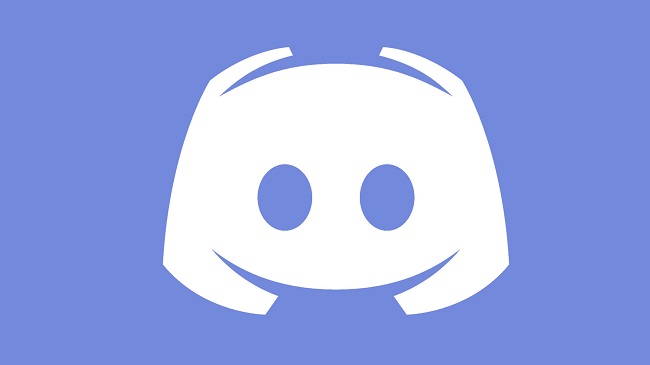
What is Discord Text Formatting?
Discord text formatting refers to using special syntax to change the appearance of text in Discord messages. This includes bolding, italicizing, underlining, striking through text, and more. These formatting options are based on a lightweight markup language called Markdown, which Discord has customized to include additional formatting options.
Read Also:
What is Markdown?
It is an easy-to-learn markup language that was introduced to us back in 2004. This contains very basic text formatting features. It gives one of the simplest forms to read and write your texts. Markdown is a very easy-to-use plain text editor, that creates solid impressive messages in an online platform through simple means. It works in the background and controls all the formatting features.
Basic Formatting Syntax
1. Bold Text
- To make text bold, wrap it in double asterisks (
**text**). - Example: This is bold
2. Italic Text
- To italicize text, wrap it in single asterisks or underscores (
*text*or_text_). - Example: This is italicized
3. Bold and Italic
- Combine bold and italic by wrapping text in triple asterisks (
***text***). - Example: Bold and italic
4. Underlined Text
- To underline text, wrap it in double underscores (
__text__). - Example: Underlined text
5. Strikethrough
- To strike through text, wrap it in double tildes (
~~text~~). - Example:
Strikethrough
Advanced Formatting Techniques
1. Code Blocks
- For inline code, wrap text in single backticks (
`text`). - For multiline code blocks, use triple backticks with an optional language identifier (“`python).
- Example:
python
print("Hello, World!")
2. Blockquotes
- To create a blockquote, start a line with a greater-than symbol (
> text). - Example:
This is a blockquote
3. Lists
- For unordered lists, use asterisks, pluses, or minuses (
* item). - For ordered lists, use numbers (
1. item).
4. Embeds and Hyperlinks
- Discord automatically embeds links. To disable, wrap the link in angle brackets (
<http://example.com>). - To create hyperlinked text, Discord uses a different syntax, often enabled through bots or webhooks.
Discord Text Formatting: Styles
Styling of texts completely changes the look and format of plain text. Thus, styling when comes in handy can help with a lot of application. To make a text stand out, you can highlight the particular word which will give you an instant feeling that it is important.
Now there are multiple areas where you can explore the styling facilities. There are Bold, Bold Italics, Italics, Strikethrough text, and Underline.
- Bold: Any text paragraph or line which has a thick outline and inner filling in their characters, that makes it highlighting. For example: “Your text”. To bold a text here, one has to follow a simple method.
To apply bold to a certain text segment, you just need to apply two asterisks (**) to either side of the segment. Like,
**text**
- Italic: When texts appeared tilted to the right side, then it is said to be styled as Italics. It looks something like this: “Your text”. To italics a text here, one has to follow a simple method.
To apply bold to a certain text segment, you just need to apply one asterisks (*) or underscore (_) to either side of the segment. Like,
*Text* or _Text_
- Bold italics: When the bold and italics features are applied to a certain text segment. This feature is also a popular highlighting feature. For example: “Your text”. To bold a text here, one has to follow a simple method.
To apply bold to a certain text segment, you just need to apply three asterisks (***) to either side of the segment. Like,
***Text***
- Underline: This feature is another mostly used style. Through this one can specifically mark or underline the text segments. It looks something like this: “Text”. To underline a text here, one has to follow a simple method.
To apply bold to a certain text segment, you just need to apply two underscores (__) to either side of the segment. Like,
_Text_
- Strikethrough: This is the styling feature that cuts the text segment right through the middle. This is another interesting feature.
To apply bold to a certain text segment, you just need to apply two tildes (~~) to either side of the segment. Like,
~~Text~~
Discord Text Formatting: Code Blocks
Code blocks are also termed “advanced discord text formatting”. It seems to be difficult but it is very simple.
Discord generally supports code blocks and it uses backtick key (`).
Highlighting a text segment that uses a single line code block, highlights the text and leaves the space on both sides empty. A single backtick before and after text does the job.
For example: `single line code block’
A similar job can be performed on multiple blocks. This can be done through three backticks (“`) placed before and after the text.
Example:
“`
multiple
line
block
“`
Discord Text Formatting: Writing in color
Discord does not come with in-built highlighting features, the Highlight.js runs in the background discord, which enables us to add some color to the text segments. Although, when it comes to color there are only few options.
The colored formatting is generally managed with syntax highlighting. It is done by typing the name of a syntax language after three of those backticks. The user has the provision to pick his color.
The steps to add colors to a regular step are:
Step 1: Enter three backtick (“`) at the start
Step 2: Enter button.
Step 3: Enter your text
Step 4: Enter button.
Step 5: Enter three backticks (“`) at the end
- How to Color Text In Discord Red
To change your Discord text to red color, you need to use diff syntax highlighting and a hyphen before your text.
- How to Color Text In Discord Orange
To change your Discord text to orange, you need to use CSS syntax and bracket ([ ]) on either side of your text.
- How to Color Text In Discord Yellow
To change your Discord text to yellow, you need to use Fix syntax.
- How to Color Text In Discord Cyan
To change your Discord text into cyan color, you need to use JSON syntax and quotation marks (“) on either side of your text.
- How to Color Text In Discord Blue
To change your Discord text into blue color, you need to use Ini syntax and bracket ([ ]) on either side of your text.
- How to Highlight Text with Color
To highlight text in a different manner to the block codes, you must use Text syntax. With this, a dollar sign at the beginning and # at the end is a must.
Special Formatting: Discord Flair
1. Spoiler Tags
- Hide spoilers by wrapping text in double vertical bars (
||text||). - Example: ||Spoiler content||
2. Mentions
- To mention a user, use
@username. - To mention a role, use
@role.
Best Practices for Discord Text Formatting
- Use formatting sparingly to avoid cluttering messages.
- Combine different formatting styles for emphasis.
- Remember accessibility; not all users appreciate excessive formatting.
Read Also:
- Lou Gehrig Day Remembering The Iron Horse
- Kyrie Irving Makes Orlando Magics Bad Day Worse
- Rafael Nadal Beats Denis Shapovalov Amid Charge of Favoritism
Final Words
This article can be your perfect guide in case you are new to Discord. It will help you with your text messages and will add a little sparkle to your writing skills.


